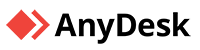We're Here to Help
We are here to offer friendly, knowledgeable support when you need it the most.
Get Support, Your Way When You Need It
Point of Success offers a variety of support options to choose from, ensuring that our customers can receive assistance in the way that best suits their needs.
Telephone Support
Our software experts are available Monday thru Friday 9:00 am to 8:00 pm EST. Extended support is also available. Call 800-752-3565
Knowledge Base
Get live help through our helpful tutorials. Visit www.help.pointofsuccess.com. Find training videos, and instructions on how to use Point of Success.
Telephone Support Tier Levels
Point of Success offers three levels of support for your convenience.
Tier 1 Support
- Provides your first contact
- Is trained to help you solve basic issues
- Is available for extended support
- May speak multiple languages
- $199 per incident charge without a plan
Tier 2 Support
- Provides help for more complex issues
- You may have to wait for a call back
- Is always available by request
- Limited support hours
- $199 per incident charge without a plan
Frequently Asked Questions
We've compiled a list of answers to common questions. Please visit our knowledgebase section for a much more comprehensive list of solutions to common issues.
There are three main causes when this error occurs:
- Arsenal Database needs to be restarted. Often the simplest and easiest solution to this issues is to Restart the Server and the workstations.
- A physical connection issue as occurred. Make sure the affected computer is connected to the network. Check all cables and connections.
- Windows Firewall or third party software is blocking ports 22007-22010. Temporarily disable the Windows firewall as well as any third party anti-virus. If connection to the database is restored that allow the Point of Success Software thru.
Yes! Click here to download our guide. It explains how to properly move the Database server. Be sure to carefully follow the guide to ensure there is no data corruption.
In order to open a till, you must first enable a cash drawer:
- Navigate to Order Entry>Manager>Workstation Setup>Cash Drawer.
- Enable a cash drawer.
- Return to Order Entry>Manager>Tills and Banks.
- Choose the New button.
- Select Till, enter opening cash amount.
- Choose to leave the till “Not Assigned” or assign to a staff member.
- Return to the main screen for Order Entry.
To open a server or driver bank, repeat the procedure above starting with step #3. NOTE: Enabling a cash drawer is not required to operate a server bank or driver bank.
Building a menu is very easy once a few key principles are understood. Here is a link to the instructional videos.